In the main navigation window, click Protocol Configuration.
Click Access and
enable DHCP/PD/w Auth on port1 and DHCP Server on port2
Configure DHCPv4
Client
Under Protocol Configuration, click DHCP/PD w/Auth node and then
the DHCP Client tab
*** the All tab contains all configuration options for DHCP clients. In
order to be easy to use the DHCPv4 client configuration options are grouped
in tabs
Click the Basic tab and make sure that Client is IPv4
type ( default).
Configure Count to be 100 in order to emulate 100 DHCPv4
clients
Click the DHCPv4
tab to see other parameters that might be configured.
Optionally you can click on MAC tab to configure the MAC addresses used by clients
Optionally you can click on VLAN tab to configure VLAN information for each client.
Uncheck box means that no VLAN is currently used
(default)
Note:
You can configure up to six levels of VLAN stack.
VLAN stack 1 and 2 can be activated directly from the
grid.
To configure more, click on Edit VLAN tab
Configure Global DHCP client settings
Click on Protocol Options icon from top to configure
the Global settings for DHCPv4 clients
On protocol option click on DHCP Client
On Global Settings
tab General tab you can configure
the Setup rate, Teardown Rate, Timeout and retransmission for DHCPv4 and also
the DCPv4 ports to be used on client-server exchange
In order to be able to generate traffic although not all
clients have been negotiated check the box Accept Partial Configuration
To specify a desired rate per port go to Port
Group Settings tabs and
activate overrides for specific
ports:
Configure DHCP
Server
Under Protocol
Configuration click DHCP Server
and then click the DHCP Server tab. All tab is selected by default
Go on DHCP Server
tab
Make sure that type is Ipv4
Configure Server Address an Server Gateway ( optional).
They should be in the same subnet
On DHCP Leases
tab configure the pool addresses to be used by the DHCP server:
If you want to add more ranges from a click on the Add Range button from above or Append To button if you want to add
more from a click. Check the box in
front of row in order to be used.
*****In case of using Relay Agent the pool should be on
the same subnet with the IPv4 address of the Relay Agent
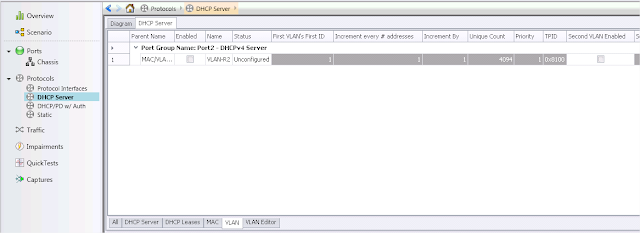
Configure DHCP server Global Settings
To configure Lease Timeout and maximum Lease time go to Protocol Options click on DHCP Server node and Global Settings are displayed















How to configure DHCP options like DHCP Router option 3, Static Route Options 33
ReplyDeleteThis comment has been removed by the author.
ReplyDeleteDo Ixia support IP allocation on basis of Option82 received from DHCP relay agent?
ReplyDeleteAs far as i know it support the server override.
DeleteIf it does not work for your specific case open a support case.
I have query regarding the DHCP stream that we send manually.
ReplyDeleteI have setup Client === Relay === server
From DHCP server(Ixia), Traffic item(flow) is created to send DHCP offer packets with destination IP as relay IP address. Relay agent traps this Offer packet and broadcast it to the client side port as expected.
In Ixia client port we can see the packets are received on Port statistics, however the Traffic item/flow statistics shows the received packets as zero. Why is it not showing in the traffic item receive packets. Is anything missing here in configuration?
Hi! Is it possible to configure a dhcp reservation ip vs client mac address?
ReplyDelete