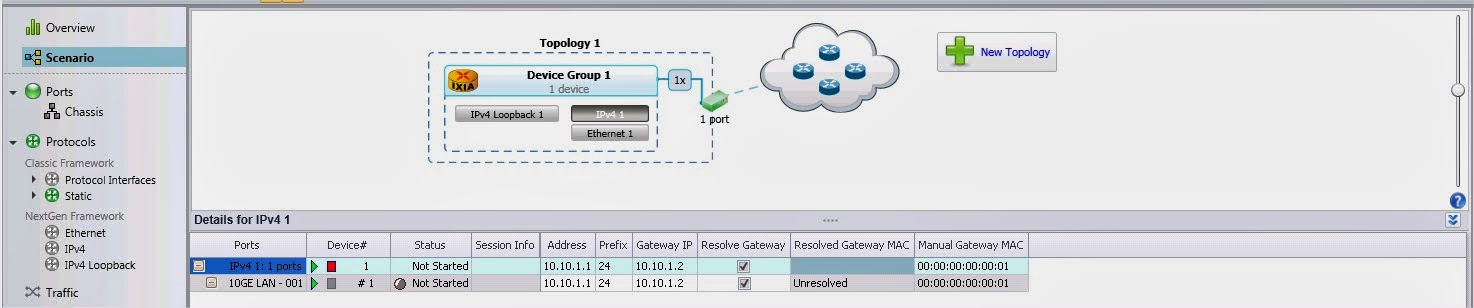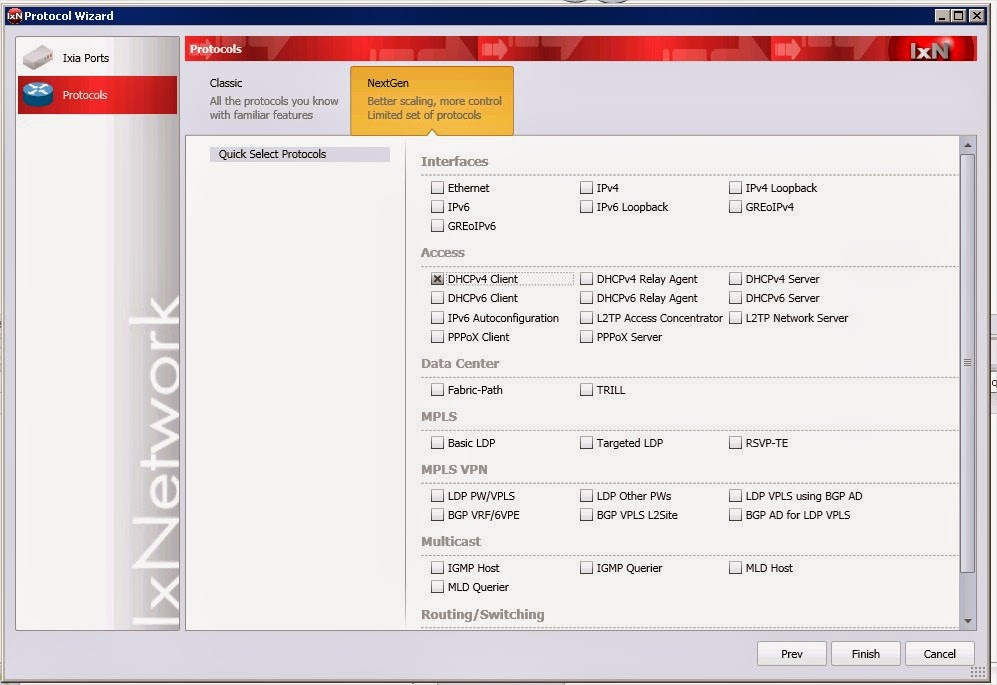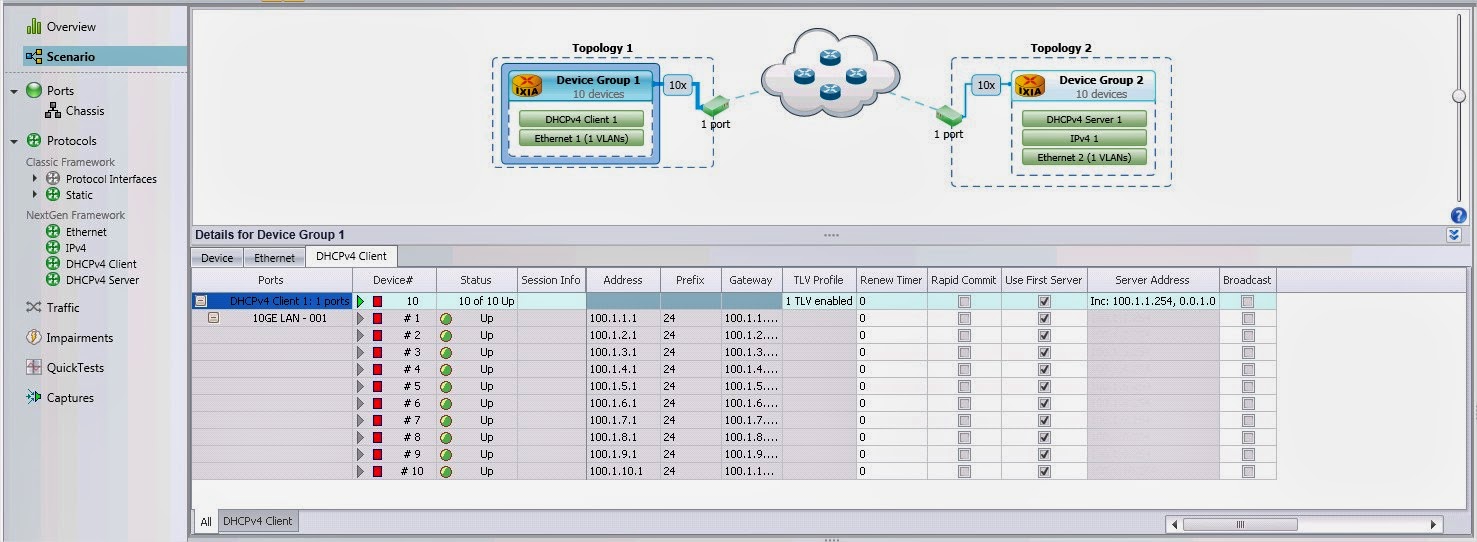Configure a eBGP session between 2 peers that are running BGP over their loopback interface.
Inject a prefix list in BGP and run traffic to it from the neighbour.

Create a BGP peer:
1. Create a topology having one device group with Protocol IPv4 and IPv4 loobback enable
2.Configure interface IP
3. Configure IPv4 loopback address
4. Add protocol over IPv4 loopbak interface
4.a Select BGP over Ipv4 loopback address
5. Configure BGP
5.a Enable filter IPv4 unicast on Learned routes Filter if you want to see the learned routes in real time
Advertise routes:
6. Add a network group over BGP
6.a Chose Network group type a prefix
6.b Configure the prefix
*** repeat the first 5 steps for the second BGP peer
Start scenario
7. Check that routes are advertised using statistics
 8. Check the learned routes on the BGP peer
8. Check the learned routes on the BGP peer8.a On the peer that is receiving the routes right click on the peer and select Get IPv4 Learned info
 8.b Check that all routes are displayed
8.b Check that all routes are displayedSend traffic from Device 2 physical interface 10.10.1.2 to all prefixes advertised by its BGP peer
9.a Set the source address as 10.1.1.2
9.b Set the destination address as the prefix list
9.c Enable flow tracking on IP Destination Address so you can check that all prefixes are served
9.d Check the flows in Preview
9.e Start traffic and on Traffic Item tab drill down per destination IP