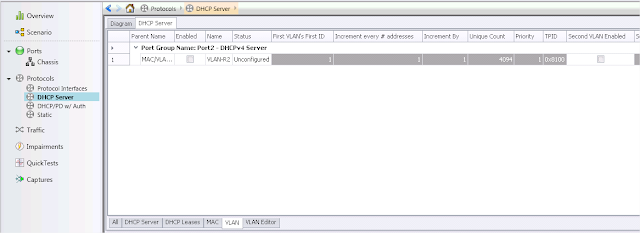In case you need
to send IP traffic from a bunch of source addresses to
other bunch of destination address you have to options.
Option 1: configure IP Interfaces and use them to create IPv4 Traffic Item
This is useful
when you need to add different other protocol on those IP
addresses: let’s say that when you need
to send traffic from 1.1.0.1 and in the same time 1.1.0.1 should be a simulated
OSPF Router
Option 2: create directly Raw Traffic Item between
2 ports and add IPv4 on payload .
This is useful if your purpose is just to send traffic.
Take in consideration that you should
know the value of the 1st Hop MAC Address ( if
the traffic will pass through a router).
Bellow I am going to explain how to create traffic using
the 2nd option
Setup:
Create 1 traffic item with 10 flows tracked after the Source
IP as bellow:
Flow 1 VLAN 101 Source IP=1.1.0.1 Destination IP=2.1.0.1
Flow2 VLAN 102 Source IP=1.2.0.1 Destination IP=2.2.0.1
………
Flow10 VLAN 110 Source IP=1.10.0.1 Destination IP=2.10.0.1
Configuration Steps:
On Main Window go to Traffic Item and select to add a
L2-3 Traffic item
The Advance
Traffic Wizard will open
On Endpoint Page chose
type of traffic Raw and send from port 1
to 2
On Packet /QoS page
perform the following settings:
Set the MAC destination address as : 00:00:02:00:00:1
Clickon the small arrow next to MAC value and chose to change the value type Incremental count 10
Perform similar setting on the MAC Source address
Mac Source=00:00:01:00:00:01 incremental count 10
Click on the Payload and then on Add Protocol button. On
the popup window select to add VLAN

Make the VLAN incremental
Similarly Add IPv4 protocol to payload and make the Source/
Destination IP address incremental
On the Flow Goup Setup page
check that you want to create flows based on IPv4 Source Address
On Frame setup change the Frame size to 1000B
On the Rate Setup page change the rate to
1000pkts/seconds
On Flow tracking page
chose to track flows based on
Ipv4 source address as we set on the flows
Now you will see the newly created Traffic Item on the Traffic Item Window
In order for traffic to work you will need to apply it to
the ports using the following button
As soon as traffic is applied you will see the green
arrow next to it and you can start it.
Note:
If you want you can start just one flow at a time by going on L2-3 flow groups
window
After traffic is started you can see the traffic item statistics in the Main Statistics window
If yo would like to see statistics per flow chose to Drill
down the statistics per IPv4 Source Address